
Connecting the Kasa Smart Plug to Alexa allows you to use simple voice commands to control your devices, making it even more convenient. With Alexa, you don’t have to pick up your phone or use an app to manage your devices. You can just use your voice.
Imagine sitting on your couch and being able to turn off your lights, start your coffee maker, or even adjust the temperature of your thermostat without having to move, just using your voice.
But how do you set it up?
Here's what we cover:
Does The Kasa Smart Plug Work With Alexa?
Yes, the Kasa Smart Plug is compatible with Alexa. This means you can use simple voice commands to control your devices connected through an Alexa-enabled device such as an Echo Dot or Echo Show.
Setting Up the Kasa Smart Plug With Alexa
Setting it up with Alexa is a simple process that can be completed in just a few steps. Here is a step-by-step guide on how to set it up and connect it to Alexa:
Open the Kasa app.
Tap the “Me” icon on the bottom right corner of the screen.
Select “Third Party Services.”
Select “Amazon Alexa.”
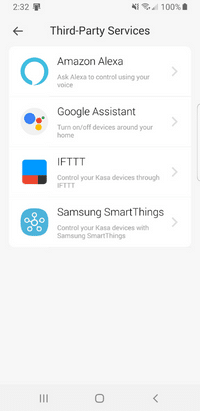
Follow the on-screen instructions.
You will be prompted to log into your amazon account at this time as well.
Kasa Smart Plug Alexa Commands
Once the Kasa Smart Plug is connected to Alexa, you can use various voice commands to control the devices connected to it. Here are some examples of standard voice commands that can be used:
- “Alexa, turn on the [device name].”
- “Alexa, turn off the [device name].”
- “Alexa set the [device name] schedule for [time].”
- “Alexa, what’s the status of the [device name]?”
- “Alexa, turn off all the lights.”
- “Alexa, what’s the energy consumption of the [device name]?”
You can also create routines and scenes within the Alexa app to control multiple devices with a single command. For example, you can create a “Goodnight” routine that turns off all the lights and plugs in your home with just one command.
Troubleshooting
Alexa Can’t Find The Kasa Smart Plug, It Won’t Connect Or Unresponsive
If Alexa is unable to find the Kasa Smart Plug and won’t connect, there are a few potential causes and solutions to try:
- Make sure it is appropriately set up and connected to the same WiFi network as your Alexa-enabled device. If the plug is not correctly set up, it will not be able to connect to Alexa.
- Ensure that the Kasa Smart skill is enabled in the Alexa app. Go to the “Skills & Games” section of the app and search for “Kasa Smart” to check if the skill is enabled. If it is not, you will need to enable it and sign in to your Kasa Smart account.
- Check that the Kasa Smart app is up to date. Sometimes, compatibility issues can arise if the app needs to be updated. Update the app to the latest version if necessary.
- Check if it is too far away from your router. If the plug is too far away, it may not be able to connect to the WiFi network. Try moving the plug closer to the router and see if that resolves the issue.
- Check if the router is set up for 2.4GHz WiFi only. The Kasa Smart Plug is only compatible with 2.4GHz WiFi networks, so if your router supports both 2.4GHz and 5GHz networks, you’ll need to connect your plug to the 2.4GHz network.
- Try resetting the smart plug by pressing and holding the reset button down for 5 seconds. You can hold it for 10 seconds to do a full factory reset, but you will lose all settings.
- If the problem persists, try deleting the device from the Kasa Smart app and reconnecting it to the network again.
Conclusion
The Kasa Smart Plug by TP-Link is a powerful and versatile smart home device controlled through a smartphone app or voice commands with Alexa. Connecting it to Alexa allows you to use simple voice commands to control your devices, making it even more convenient.
You can also create routines and scenes within the Alexa app to control multiple devices with a single command and customize the settings within the Alexa app.
